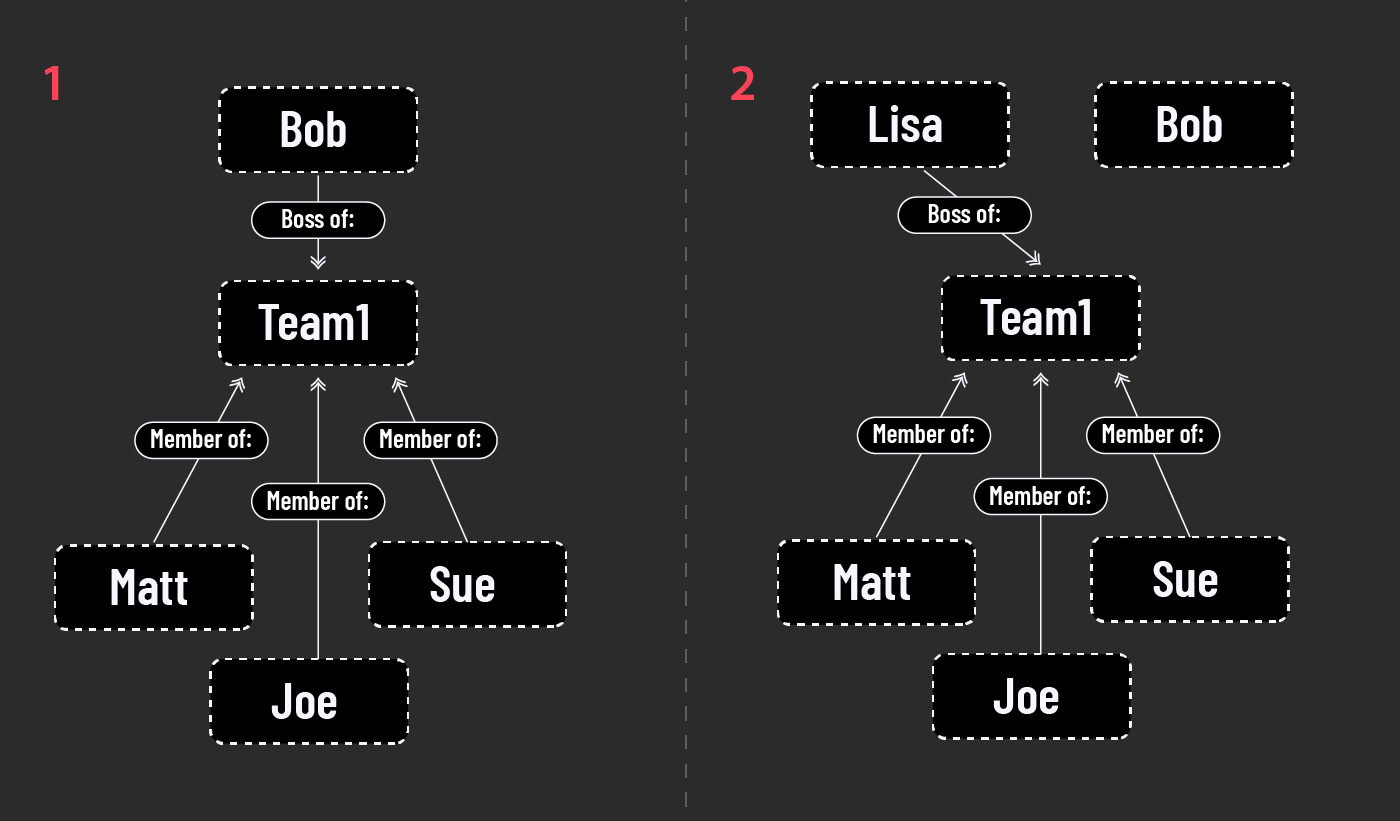1. The basics
2. Items
3. Connections
4. Categories
5. Settings
6. Tips
Connection.nu is a tool that can help you keep track in situations with many elements and complex relations.
The system consists of two kinds of data: Items and connections. Items can be any kind of "thing"; a person, a group, an item, a story.. anything.
Connections is the relation between two items. It can be the relation between two people, or a person and a group, or a story and a city, etc etc.

The starting page lists your items.
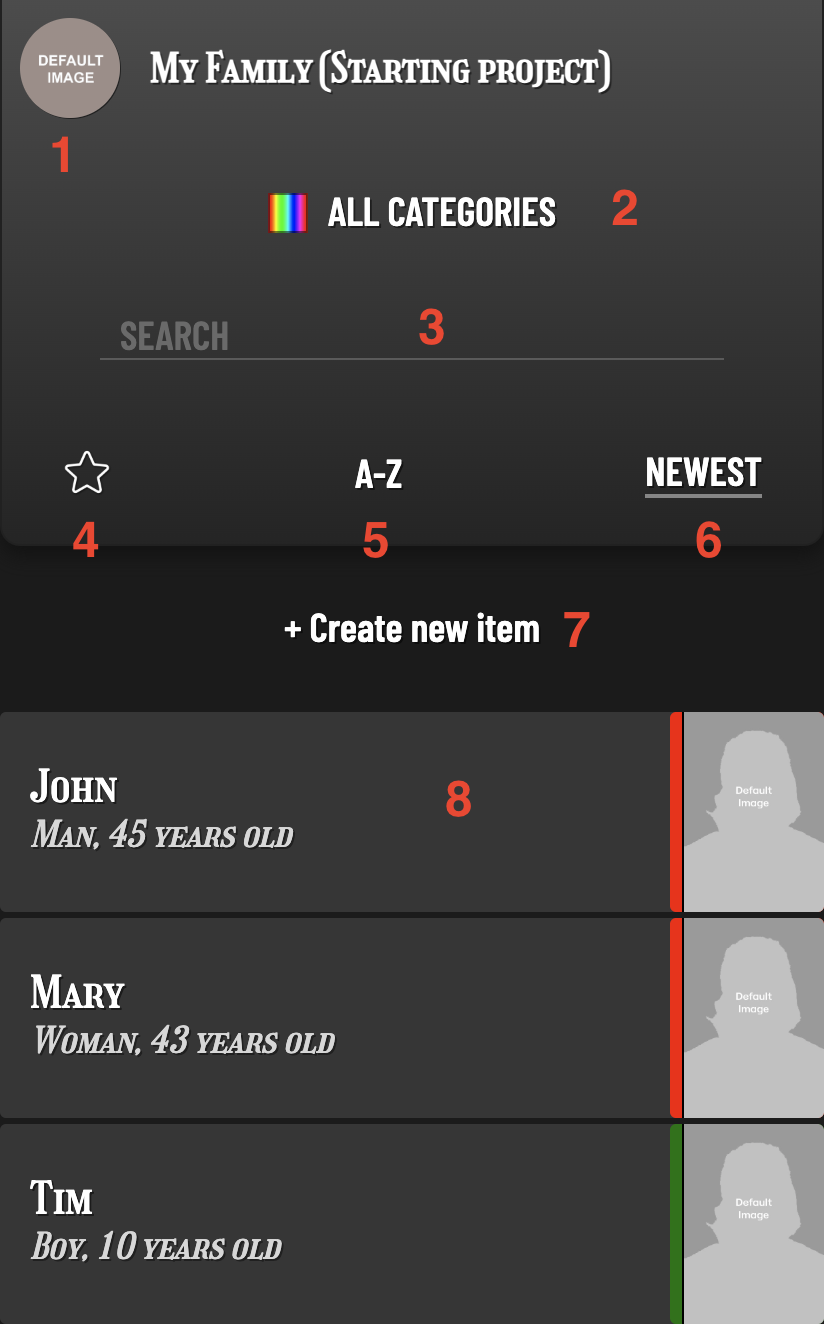
2. Filter by category
3. Filter by search
4. Filter by favourites
5. Sort alphabetically
6. Sort by latest edited
7. Create a new item
8. List of items
Clicking on an item in the list will bring you to its page:
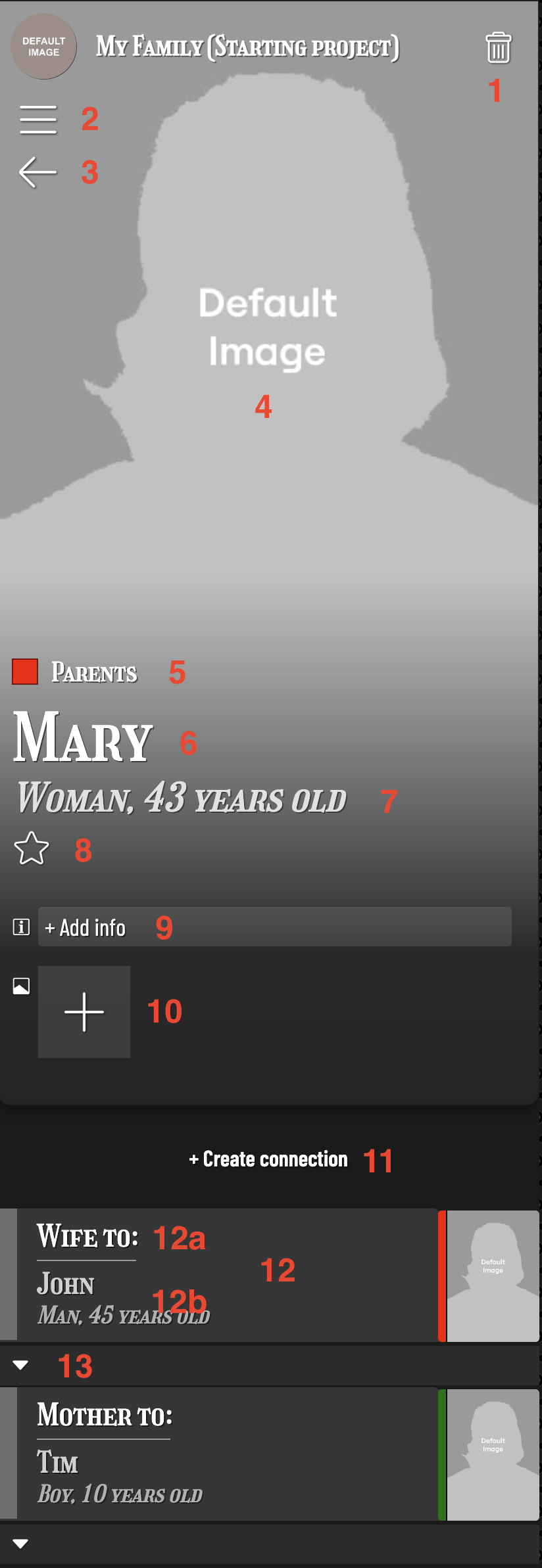
2. Go to item list
3. If this arrow is visible, you can click it to go to the previous item you visited. On mobile you can swipe right.
4. Item image (click to edit)
5. Item category
6. Item name
7. Item short description
8. Mark as favourite
9. Add text about the item
10. Add images related to item
11. Create new connection
12. One of this item's cpnnections
12a. This connection's definition (click to edit)
12b. This connection's target item (click to go to)
13. Expand to see connections from this connection's target item
Two items can be linked by a Connection, that can be defined, for example as "mother to:" or "Customer to:" etc. A connection links the "current item" and a "target item" and can only be between two items.
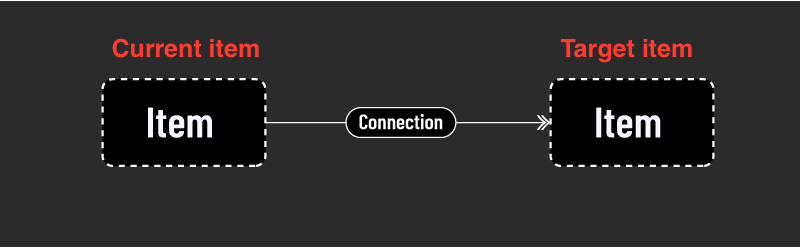
Clicking the connection definition of a connection in the list allows you to edit it. Clicking the name of the target item, will take you to that item.
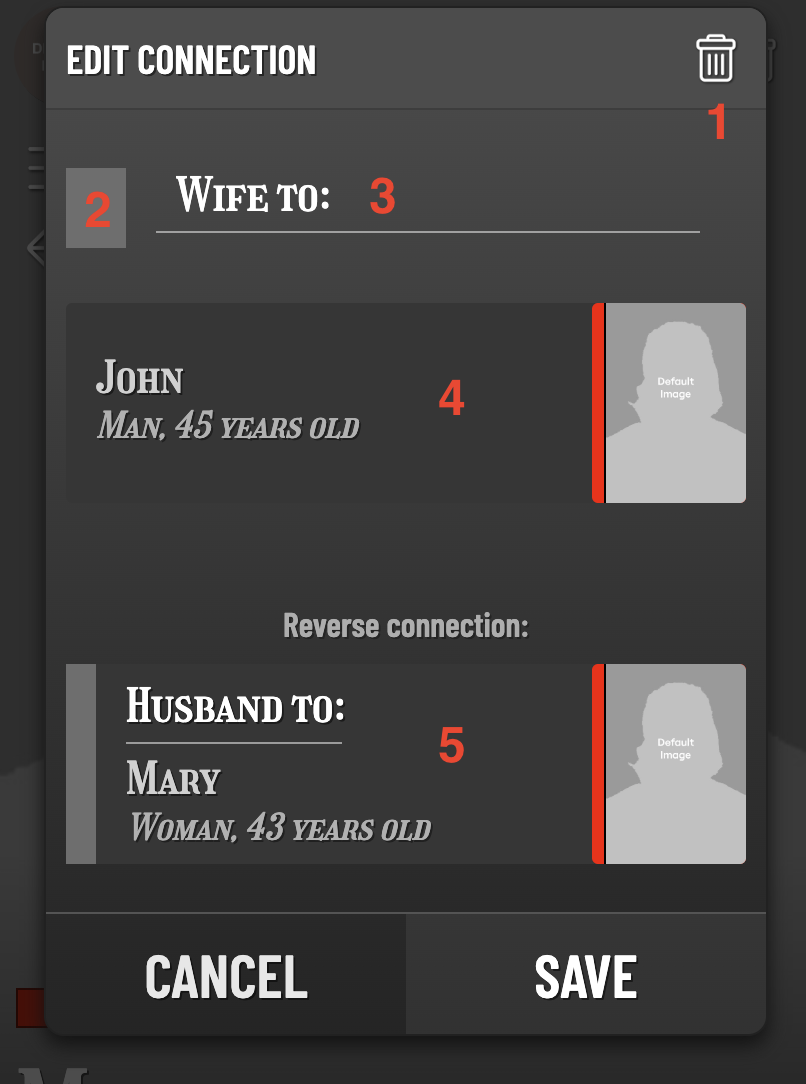
2. edit the attitude of this connection (like/dislike). This option may be disabled.
3. Definition
4. Target item
5. Reverse connection (see below)
When creating a connection, you will first get to select the target item.
The Reverse connection is simply a connection that leads from the target item back to the current item. It is optional and is a normal connection, it is simply displayed here, under the label "reverse", for easier overview and handling.
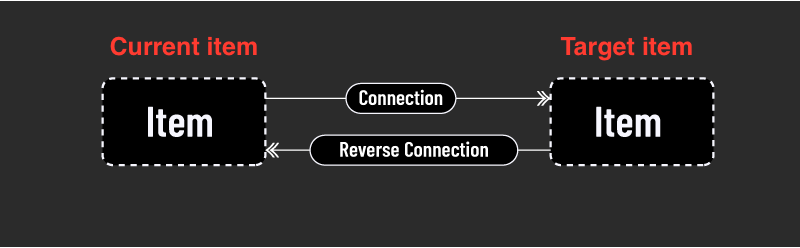
Expanding a connection in the list reveals the connections that the target item has towards other items. This is useful for following chains of connections.
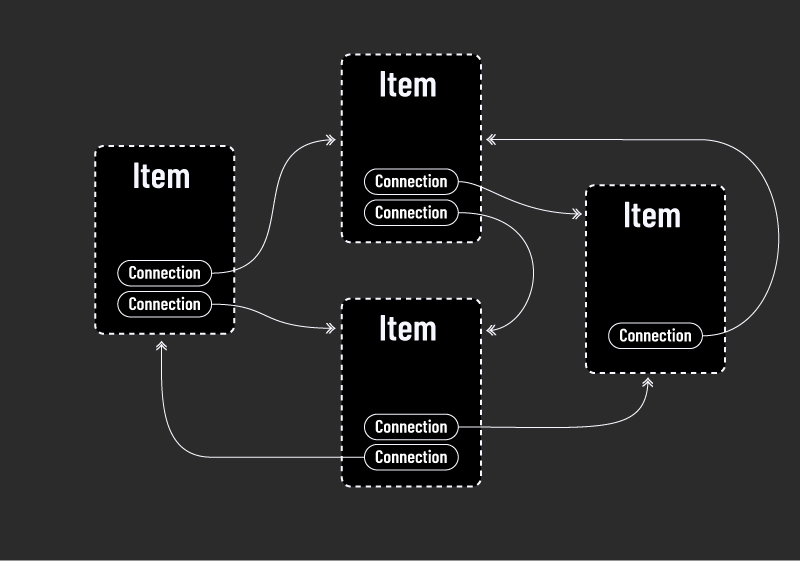
As the number of items grows, it may be easier to sort them into categories. You can assign a category to each item, and filter item lists by category.
Categories are edited in the project settings (click project icon).
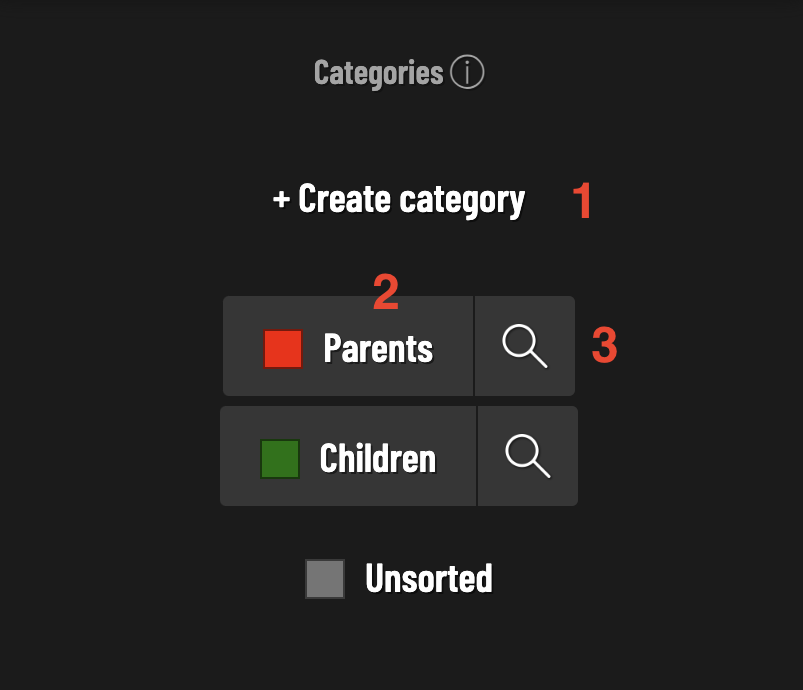
2. List of categories. You can drag-drop to reorder them. The order determines the order they will be listed in on the item page.
3. Click to edit category
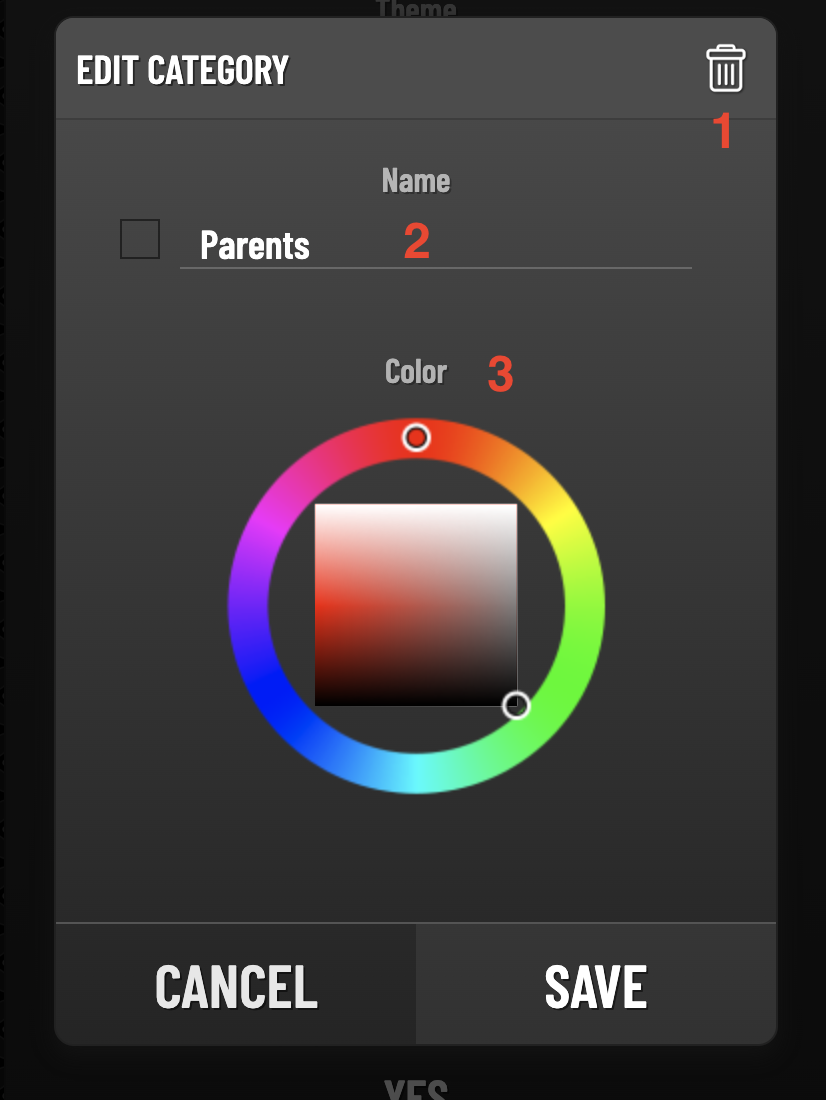
2. Category name
3. Category color
Clicking the project icon opens the project settings:
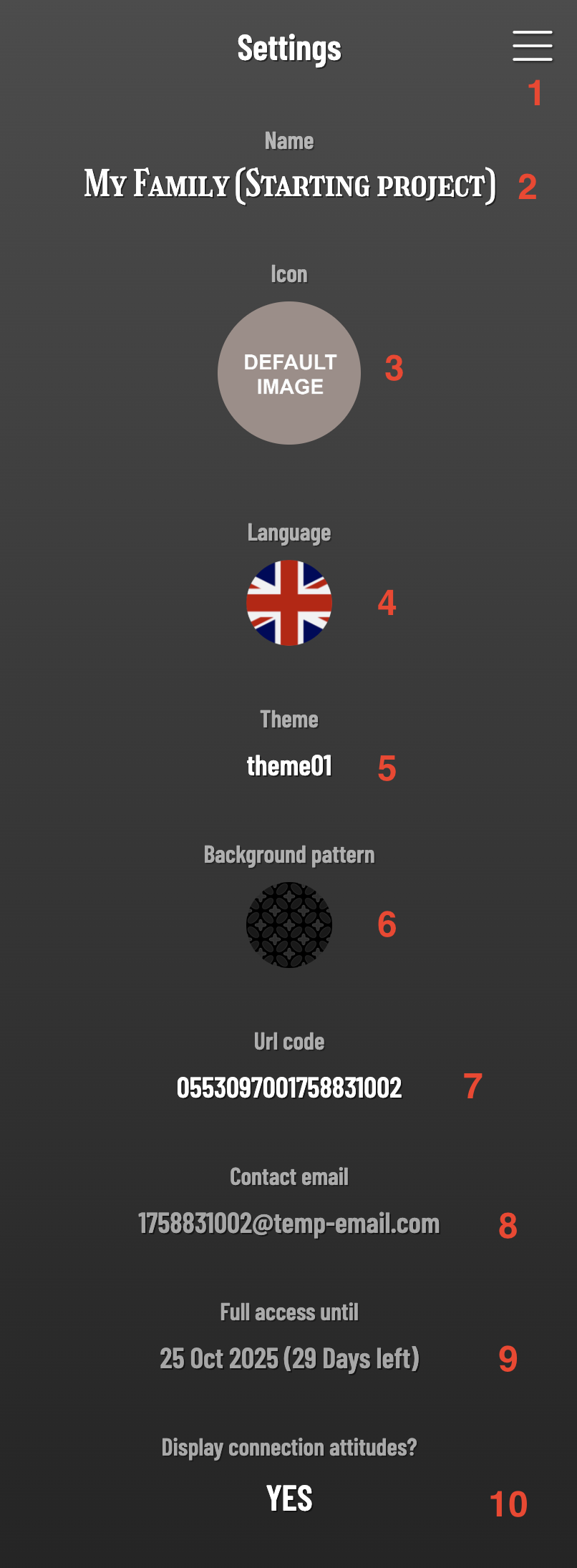
2. Edit the project name
3. Edit the project icon
4. Edit the project language
5. Edit the project visual theme
6. Edit the project background pattern
7. Edit the URL-code
8. Project contact email. Important messages will be sent to this email address. To change this, contact us.
9. Remaining days with full access
10. Should connections display the attitude option?
NOTE: The URL Code is the personal, unique key that gives you access to your project. The URL MUST contain it, which prevents unauthorized access.
If you change the URL code, you must update any bookmarks as the url will change permanently. Please remember to bookmark the new URL! We will send an email to the project contact email address with the new URL nonetheless, just in case you forget.
1. The key to a successful project is to plan out the "item hierarchy". Think about which categories of items that will most often be connected to each other. Group items together, then connect new items to these groups instead of each individual item. This will save you time and be easier to manage.
Imagine, for example, the below scenario: Matt, Sue and Joe are all in a team, with Bob as their boss. In the below situation, Bob is directly connected to all three(1), which makes it somewhat complicated when Lisa takes over the team (2), and all three connections have to be updated.
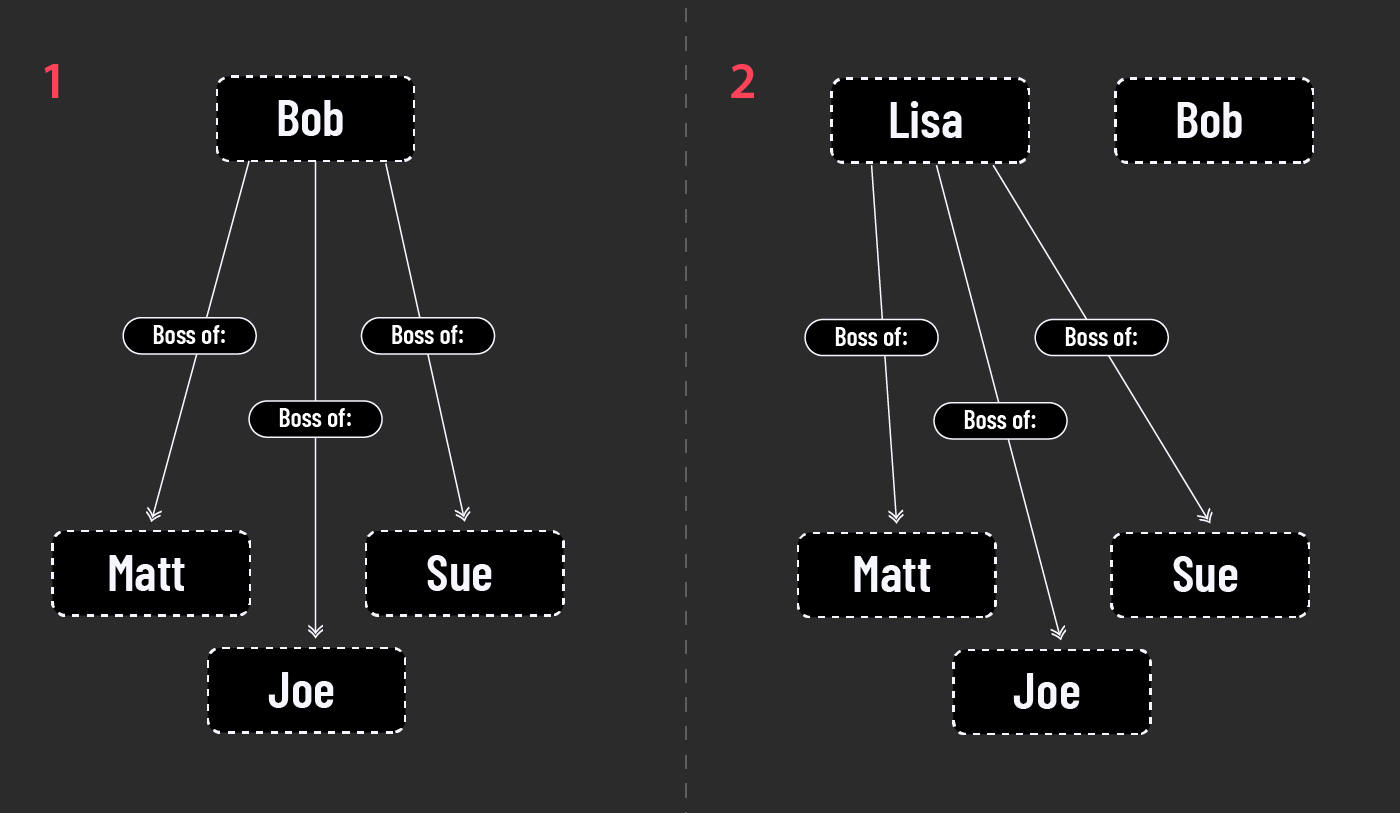
Now in the next scenario, the situation is the same, but here, Matt, Sue and Joe, are instead members of an item called "Team1" (1), with Bob as its boss. When Lisa takes over, only one connection has to be updated (2). This usage of "items as groups" will make handling large numbers of items a lot easier.